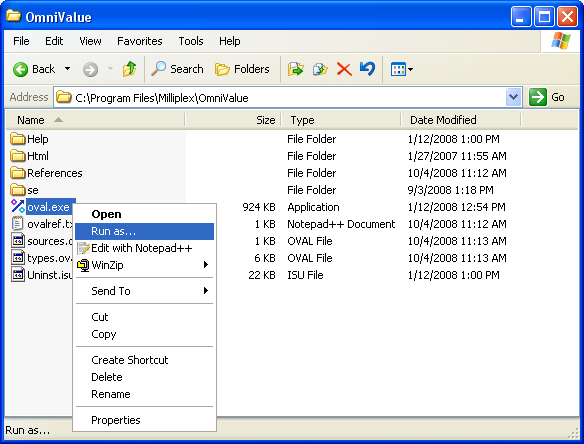|
|
| Finance | Download | Buy | Screenshots | Quotes | Transactions | Help | Retail |
| • Buy | • Online Order | • Upgrade | • Register | |||||||
Register License Key
After receiving the email from Milliplex go to menu Program->Register... to register your program. Note that the name and key code must be typed in the registration dialog exactly as provided in the email from Milliplex (case sensitive), otherwise the registration will fail. Note also that an active connection to the Internet must be available before the registration is started. An example of a registration dialog is shown below.

Note: the key code is in upper case letters only.
If there is a problem with registering OmniValue
If registration of the program fails it usually means that the program can not write to the Windows registry. Possible causes are:
- user account privileges are not sufficient to write to the Windows registry => run the program as Administrator during registration
- the program is being blocked from writing to the Windows registry => temporarily disable antivirus software during registration
In order to run the program as Administrator complete the following steps:
- Run OmniValue as Administrator. This can be done in several ways, for example:
a) Run the program from the Windows Start Menu by right clicking on the menu for the OmniValue Program and select "Run as..." (Vista only)
b) Open Windows Explorer and navigate to the OmniValue program folder containing the executable oval.exe. Right click on the file and select "Run as..." (Vista and XP). See screenshot below for an example. - In the Run as... dialog, select your user account (which must have Administrator privileges) or log into an account with Administrator privileges.
- After the program starts the registration can now be successfully completed.